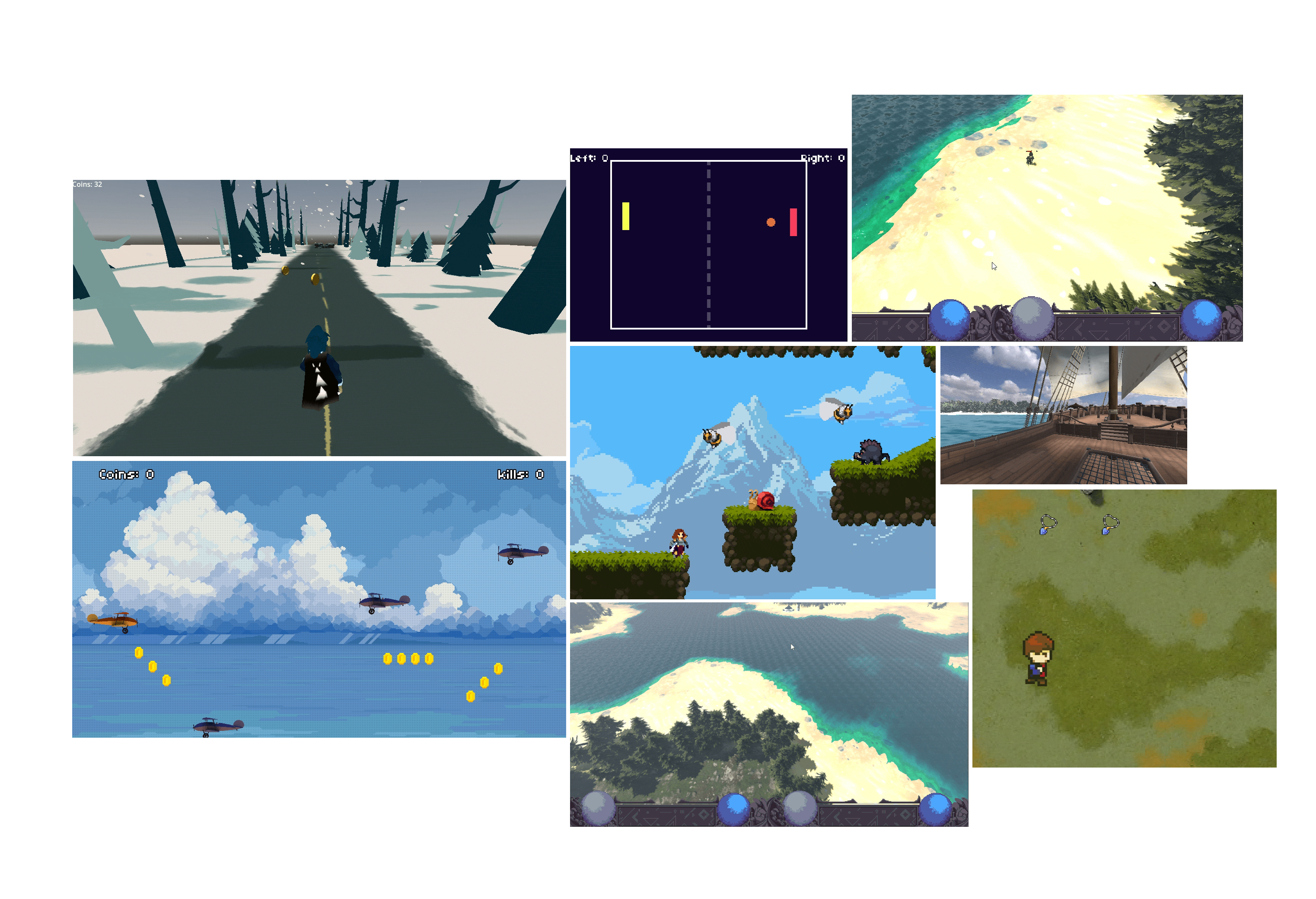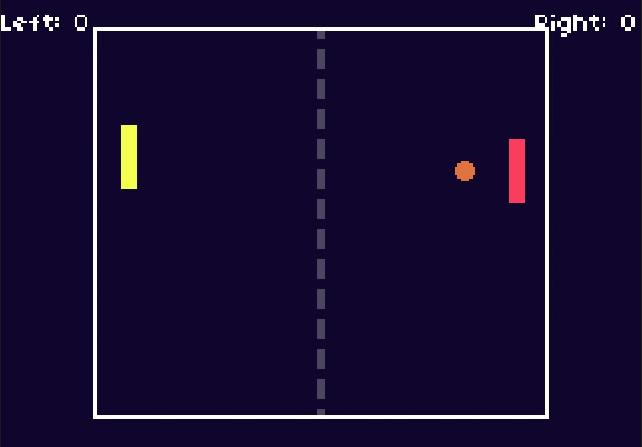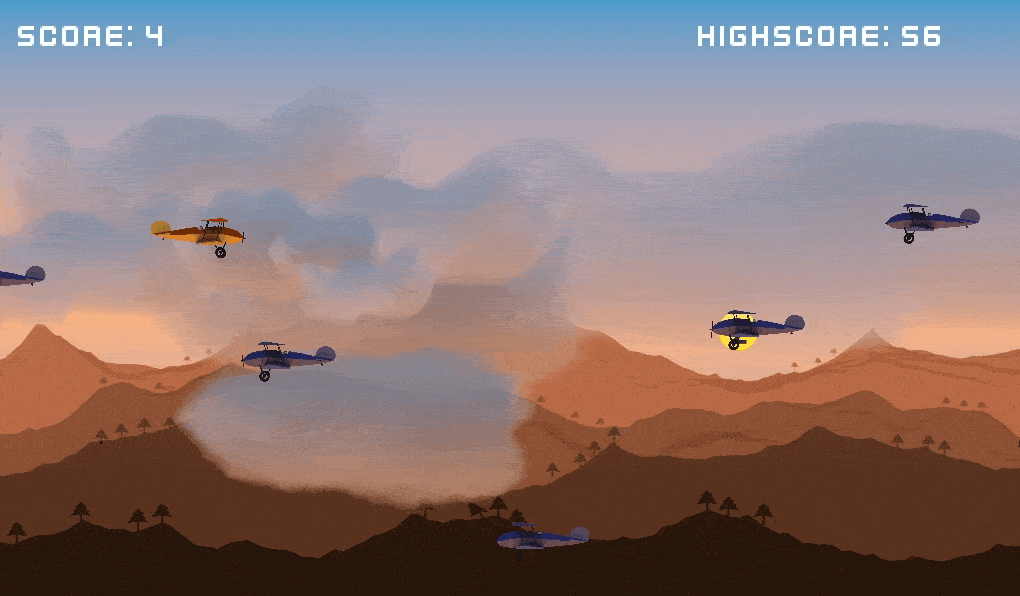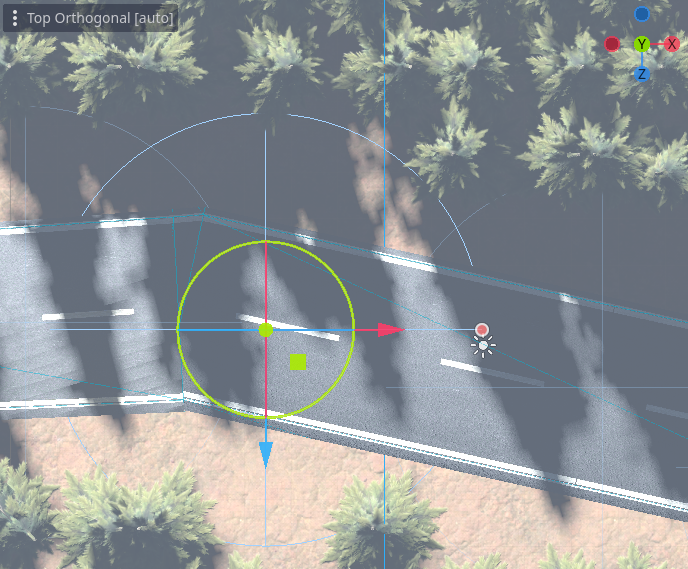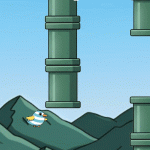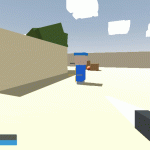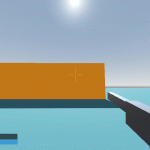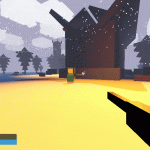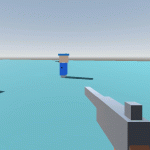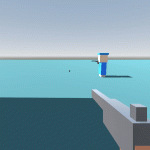This is a beginner’s guide to start learning game development. You will explore more opportunities as you progress in the industry. This guide gets you started in your game development learning journey.
If you are willing to hire someone to create a game for you, you can contact us or hire other professionals at Upwork, Fiverr or LinkedIn.
The Only 3 Things You Need to Get Started
- Choose ONE Game Engine: Start with Godot or Unity. Both are free and perfect for beginners.
- Godot: Easier to learn, lightweight, great for 2D games
- Unity: Huge community, extensive learning resources, great for both 2D and 3D
- Pick ONE Programming Language (based on your engine):
- Godot: GDScript (similar to Python, easier for beginners)
- Unity: C# (more widely used in the industry)
- Follow ONE Complete Tutorial Series:
- Start with a simple game like Pong or a basic platformer
- Follow it from start to finish – no shortcuts
- Type every line of code yourself – don’t copy/paste
Your First 30 Days in Game Development
Week 1: Engine Basics
- Download your chosen engine
- Complete the official “Getting Started” tutorial
- Learn how to:
- Navigate the editor
- Create a new project
- Add objects to your game
- Run your game
Week 2: Basic Programming
- Learn fundamental programming concepts:
- Variables and functions
- If statements
- Loops
- Basic debugging
- Make an object move with keyboard input
Week 3-4: Your First Game
Make a simple Pong clone:
- Create a ball that moves
- Add two paddles
- Implement basic collision
- Add scoring
- Include game over state
Read gameidea’s tutorial on Pong clone.
Common Beginner Mistakes to Avoid
- Don’t start with your dream game
- Start small, very small
- Complex games come after mastering basics
- Don’t switch engines/tutorials halfway
- Stick to one path
- Master fundamentals before exploring alternatives
- Don’t skip the basics
- Understanding core concepts is crucial
- Take time to learn programming fundamentals
Next Steps After Your First Game
- Make These Simple Games in Order:
- Pong
- Snake
- Breakout
- Simple platformer
Each game teaches new concepts while building on previous knowledge.
- Join ONE Community:
- r/gamedev subreddit
- r/godot subreddit if you take Godot engine path.
- r/unity subreddit if you take Unity engine path.
- Your engine’s official forums
- Local game development Discord server
- Learn These Core Concepts:
- Scene management
- Basic UI systems
- Simple sound implementation
- Game state management
Resources to Get Started Right Now
- Free Learning Platforms:
- GDQuest (Godot)
- Brackeys (Unity)
- HeartBeast (Godot)
- gameidea.org (Godot)
- Practice Projects:
- Start with Pong
- Download sample projects from your engine’s store
- Modify existing games to learn how they work
- Use GitHub to find projects by other people
Remember: Making games is about starting small and being consistent. Don’t worry about graphics or complex features at first. Focus on making simple, complete games that work.
My Other GameDev Tutorials
- Making Simple 3D Boat Game in Godot Engine
- Make Flappy Bird Game in Godot Engine
- Building an Objective System for Our FPS (FPS Series Part 11)
- Creating a Melee Weapon for Our FPS (FPS Series Part 10)
- Building the HUD & Dynamic Crosshair (FPS Series Part 9)
- Adding Muzzle Flash & Actual Impact VFX to our Gun (FPS Series Part 8)
- Adding Health, Damage & Death (FPS Series Part 7)
- Creating an AI Enemy for our FPS (FPS Series Part 6)